The Perfect Tool for the Competitions Secretary!
Ultimately, Pixoroo For Clubs is the tool of the Club's Competitions' secretary. Firstly, the comp sec no longer needs to be alone, he/she can create a team on Pixoroo and run all club competitions together. Secondly, the competition secretary no longer needs to be an IT specialist. Anyone with basic internet use know how can run competitions on Pixoroo. Finally, because Pixoroo is a highly automated system, the Competition Secretary's workload is much lower and the output much higher than that of most systems.
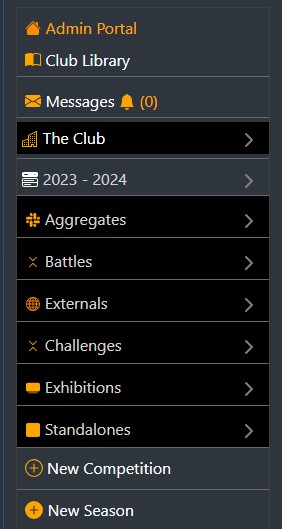
Why Pixoroo?
Some clubs do not have a competition system at all. They run everything manually, uploading, downloading, producing spreadsheets, emailing, running the adjudication from the Windows Explorer then writing the scores on a piece of paper. Many clubs have their own unique system, maybe made some keen member with IT experience. It usually requires the "master" himself to run and a lot of experience. If things go wrong, they go wrong!
Pixoroo is a one-stop shop for clubs where they can carry out ALL the task necessary for running a successful season of competitions and more. All you need is a device with an internet browser. Whether you are the Competition Secretary (the admin) or someone else responsible for prints, or exhibitions or battle competitions, or indeed if you are an entrant, all you need to do is log in to Pixoroo, carry out all your task and log out. That is it!
Pixoroo does not require any extra hardware or software. You do not need to purchase anything extra just your laptop and projector will do. And if this is still too much for you, you can do most required tasks from the start to the finish, from your smart phone*. You do not need to download any software, look after it, worry about security of your data etc.. You just log in do what you wish to do and log out.
Pixoroo is simple, it organises your competitions in Seasons, then in each season you have groupings of competition types with any number of competitions in them. This architecture is fully dynamic, only what you use shows in the menu and you can reach a competition's home page in one click. Also if you have to many seasons and too many competitions within them, you can hide past seasons so only what is relevant show in your primary space.
Pixoroo is fully supported, meaning, if you have an issue your raise a call with us and we will fix it for you.
*You would need to be able to connect your mobile phone to the projector in order to run the adjudication directly from your mobile phone.
The Basics, Pixoroo architecture?
Pixoroo provides four main "profiles" for the Club Competitions under just one account. A user can be the Club Admin, a Club Entrants, a Club Judge and a Battle Entrant at the same time. Typically, a user switches from one profile to another according to what the user needs to do.
Also further sub-roles can be created for the members of the teams. A team member can be responsible and have access to one or many of the competition types the club uses. E.g. a user can be given access to have specific competition types, e.g. Aggregates and Exhibitions or any other combination of competitions.
The picture shows four roles, Club Admin, Club Entrant, club Judge and Battle Entrant. These are the main roles required for running all your club competitions. A user can have only one main role e.g. admin or contributor or reader but he/she can have sub roles if needed.
Who is accepted in the team and what permissions a team member gets depends on the Club Admin.
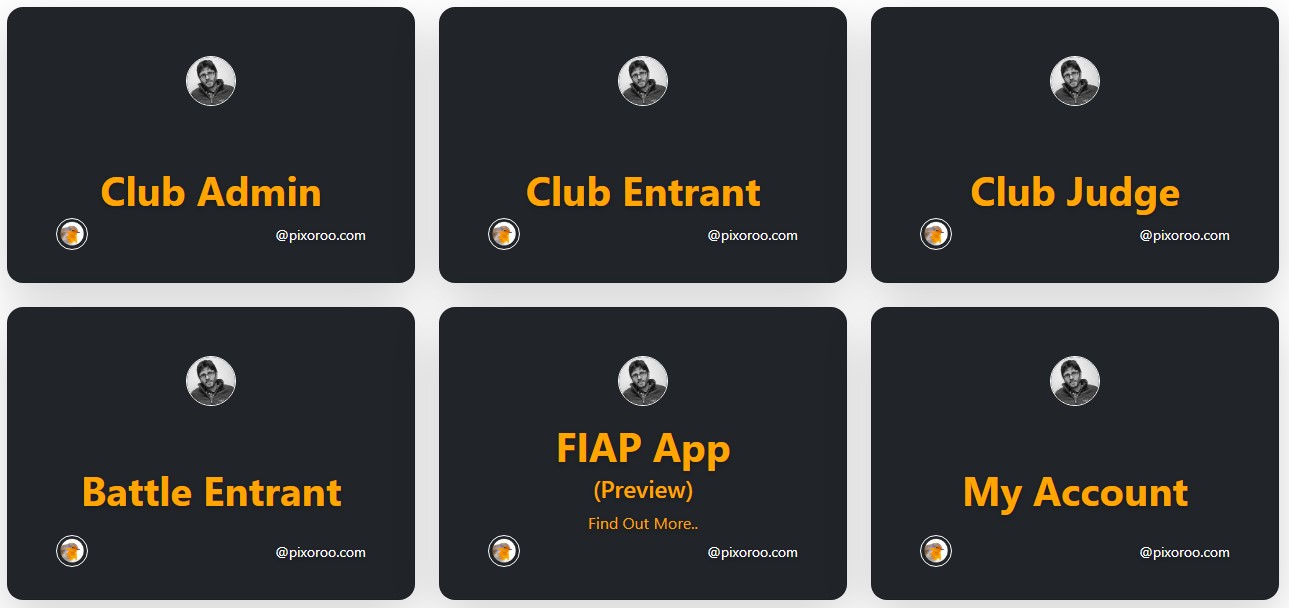

Setting up a competition
Setting up a competition is the most laborious of all the task you will ever carry out in Pixoroo as a club admin! Setting up a competition involves giving the competition a name, selecting the type, category, scoring type and more importantly the Opening Date, The Closing Date and The Judging Date.
It is the dates you set that control the behaviour of the competition throughout it life cycle. It is possible for the comp secretary to set up all the competitions for the whole season at once then set the dates for all of them to open and close. Then you need do nothing!
The exhibition will then go live and close automatically on the dates set during the set up. In the meantime you advertise your exhibition using the exhibition link the entrants can use to enter their images.
The best way for us to show you how Pixoroo works practically, is to arrange a demo. It should not take more that 1 hour to show you everything and answer any questions. Contact us to arrange demonstration now.
When you create a competition of a type, after saving the new competition will be listed under that type.
The picture shows a part of the page for setting up a photography competition.
The Competition Home Page
Every competition has its own home page. From there you can navigate to every functionality related to the running of the selected competitions. The shortcuts on the competition's home page and their meaning:
Comp Details - Click this link to edit the competition's main details.
Comp Entries - Click this link to view a grid with all entries up to this time for this competition.
Comp Entrants - Click this link to view a grid with all grouped entrants for this competition.
The Quarantine - Click this link to view a gallery of all, if any, quarantined images from this competition.
Utilities - The type of utilities available depend on the type of competition e.g. a print competition exposes functionality, such as exhibition label or sticker label printing.
The Judge - Click this link to assign a judge to the competition, send instructions to a judge, replace a judge etc.
The Gallery - View a gallery of all images entered, randomise, remove etc. This is where you prep the entries ready for the judging.
Preview - Click this link to preview all images that will be judged. Usually runs before the adjudication.
Launch - Click this link to open the admin screen from where you run the adjudication.
Awards - Click this link to open the awards lightbox. Usually runs after the adjudication.
Results - Click this link to open the admin screen from where you can see all the results of this competition, the leaderboard etc..
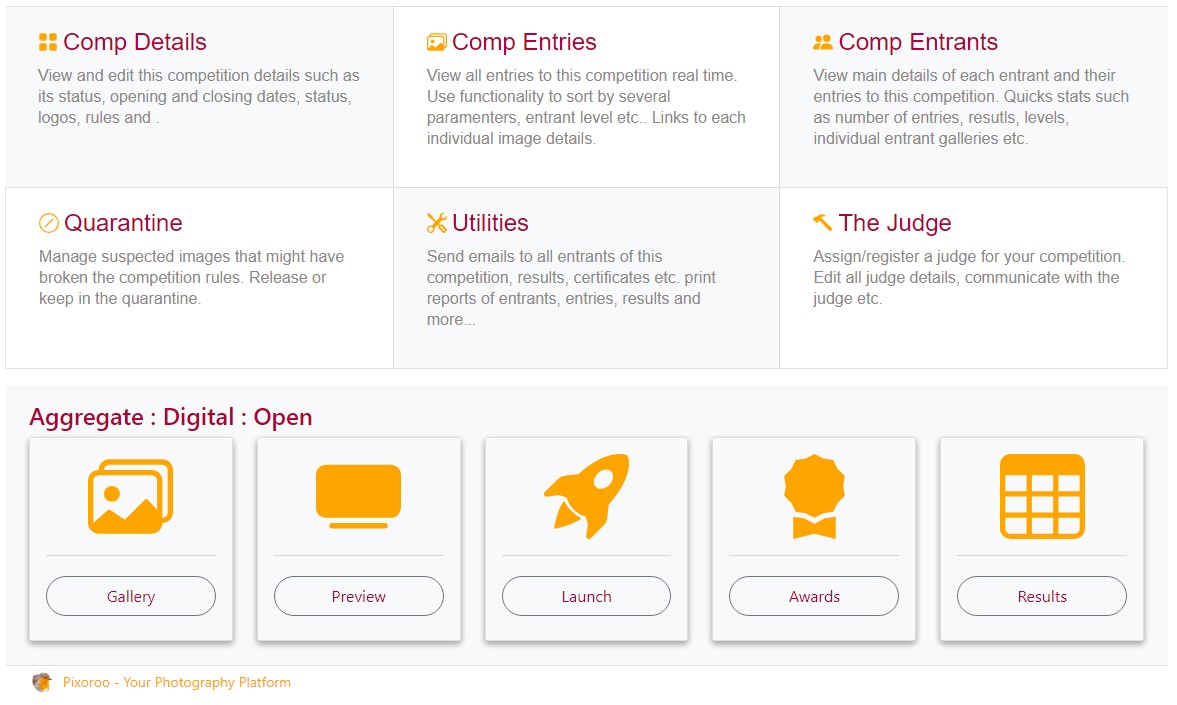
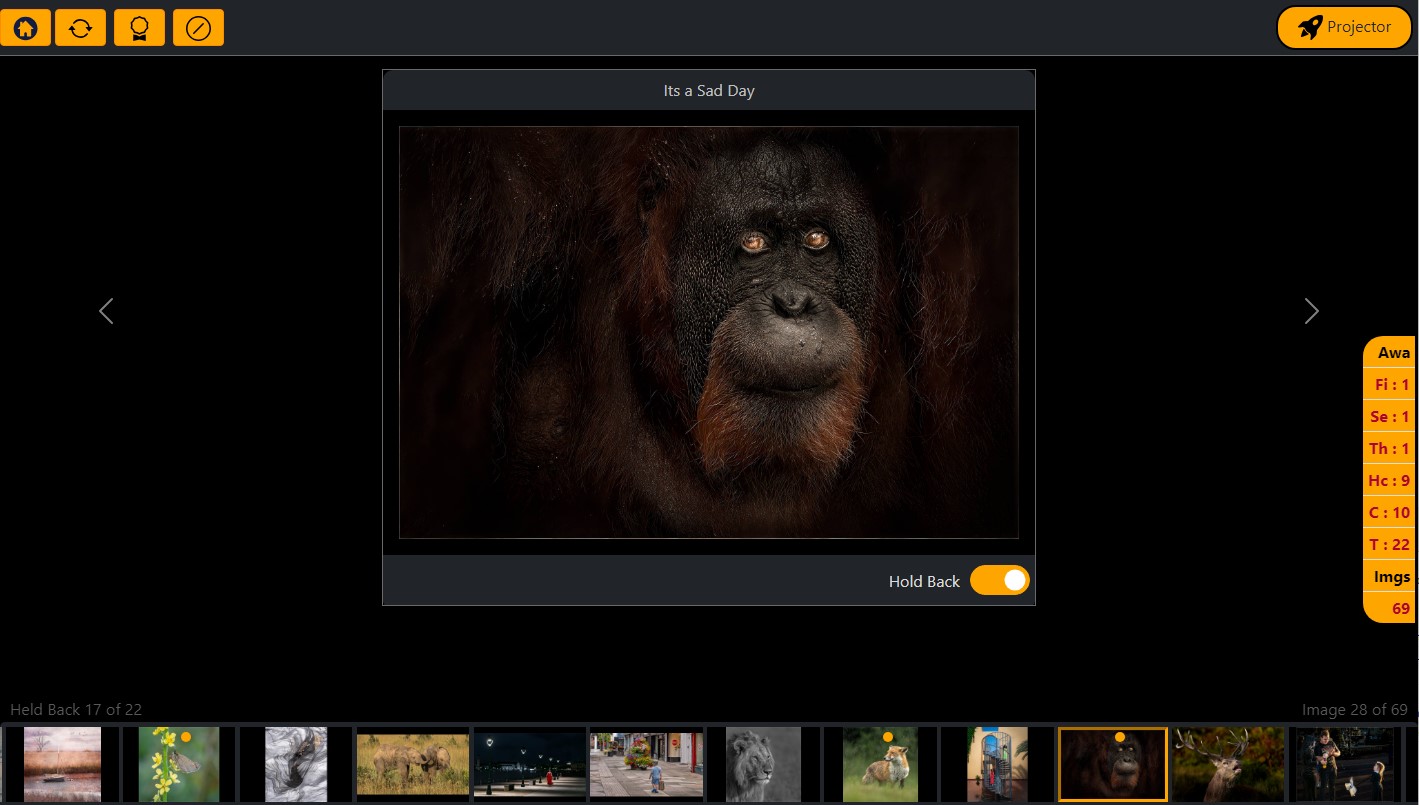
Pixoroo offers three kinds of judging, Traditional/In Person, Remotely and Salon Style. Tranditional judging means that the judge is present in the hall, comments and scores the images and the appear on the big screen. In remote judging scenario one or more judges can be assigned to a competition. When the competition is closed the the comp sec sends automated instructions to all judges who in turn score the images in their own time and space.
The Adjudication
The adjudication process on Pixoroo could not be easier. Open the admin adjudication page. Thumbnails of all the images will be loaded at the bottom of the page and the image being judged in the middle of the page.
Click next or previous arrows to navigate or click directly on the thumbnail to go to the selected image.
As you navigate from one image to the other, the image on the projector screen changes to the image selected.
There are two types of adjudications on Pixoroo, holdback and points. If a competition is set to be scores by points the numbered scores will appear as buttons under the main image.
An assisting blade will appear on the right hand side of the screen. This show the number of images to be awarded for the selected competition. It is usually helpful to the judge to know how many images to hold back.
With remote judging any number of judges can be assigned to a competitions. In this scenario the judges score the images in their own time and using their own devices withing the dates set by the Comp Sec.
New - Now Pixrooo for Club Competitions also offers "Salon Style" judging. You can set up any number of judges that score the images in real time by clicking on the score buttons on their mobile devices.
Picture shows a typical admin view of the adjudication screen.
The Awards Lightbox
The awards light box show all the held back images and make them available to be awarded by the judge.
There are many tool withing the awards lightbox for seeing the bigger image, removing from holdbacks or awards, bringing more if there are not enought etc.
The awarding itself is done by dragging and award and dropping it on the selected image.
The authors' names are not shown until after an award has been assigned to an image.
After the awarding is complete the entrants' standing can be show on the big screen as well as the leader board and galleries of the winning authors.
Also after the awards have been assigned the certificate printing and emailing become available. Go to the competition's utilities to send the certificates out to the winners.
Picture shows a typical admin view of the awarding screen.
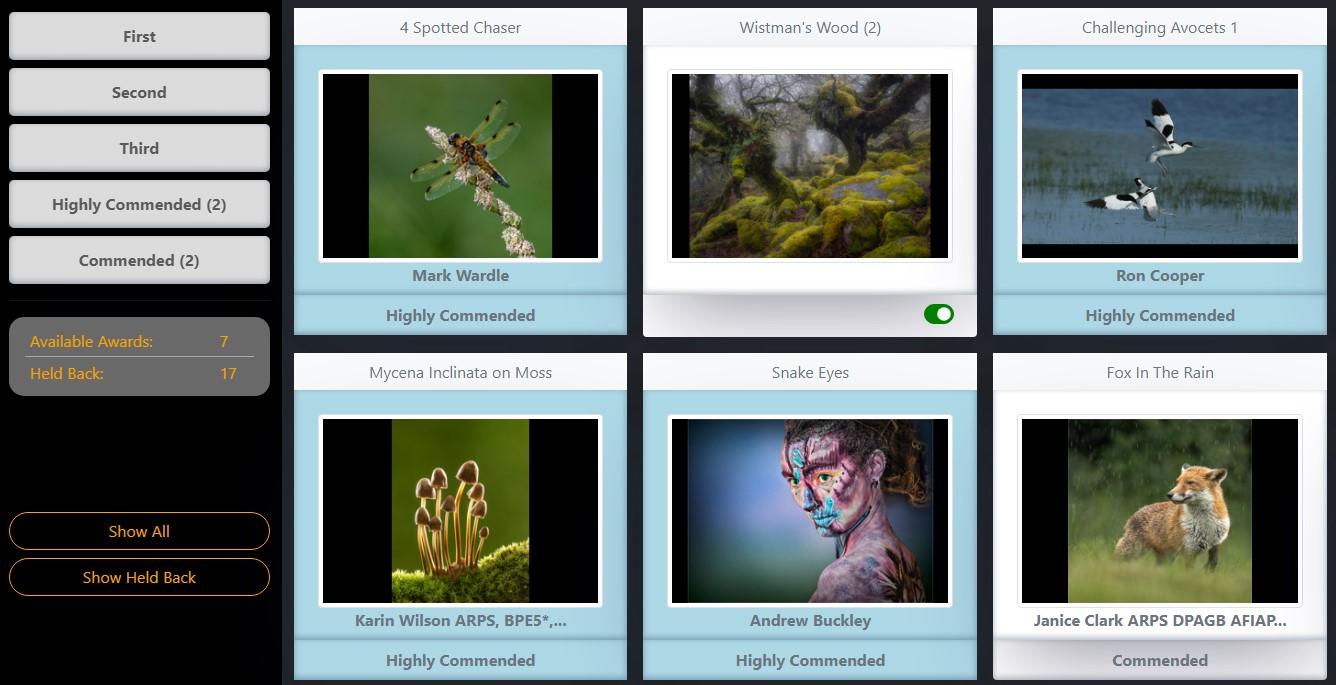
The AI Judge!
Some clubs have started using the AI judge for their club competitions. Whilst the practice is not wide-spread, some clubs use it for entertainment and/or for substituting a judge that does not show up.
Pixoroo has special interfaces where the AI judges' comments and scores can be recorded and on the night they are spoken using Text-To-Speech Technology.
Competitions Results
The way in which the competition results are calculated and displayed depends on the type of the competition e.g. aggregate or not, type of scoring e.g. holdback or points.
There are several pages to show all kinds of results, already calculated. You can view the leaderboard live, the winners' galleries, print results onto excel sheet and more.
Certificates
Certificates are produced automatically for every competition after the adjudication is complete. The certificates are available for Awarded competitions, Point Scoring competition and those who use dual scoring e.g. Scores and Awards.
Once the comp sec has printed the certificates they will also be available to the club members to download from their own member portals.
